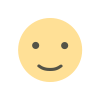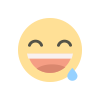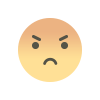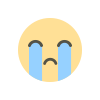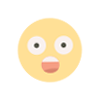Exchange EDB File with Step by Step Simple Solution
Here, In this post users will find a way to exchange EDB file. We try to fix the corrupted file using the manual method.

How to Recover an Exchange EDB File Using Eseutil?
Eseutil.exe is a Microsoft Corporation command-line utility that may be used to recover Exchange EDB file. Microsoft Exchange is a platform that allows you to connect several Outlook Client accounts in one place. All of the data in the Exchange Server's mailboxes are saved in the EDB file format. However, corruption in EDB files might result in significant losses for the server user.
If you've ever had such a problem with Exchange Server. Then you can do an Exchange EDB file with Eseutil. The following is a step-by-step instruction for recovering an exchange database using Eseutil. You must carefully execute the specified commands in order for your EDF files to be repaired.
Using Eseutil to Perform Exchange EDB File Recovery Manually
This approach is broken down into five steps, each of which is listed below.
STEP 1: Inspect The Exchange Database for Consistency
Begin by double-checking the database's consistency. Open the Eseutil Utility from the \EXCHSRVR\BIN directory and run the following command:
eseutil/mh
Following that, you'll see two outputs. Either a ‘Clean' database shutdown state or a ‘Dirty' database shutdown state is displayed. You must move all transaction log files from the folder and then mount the stores to achieve the Clean database shutdown state.
Follow the next step when the database shutdown status is Dirty.
STEP 2: Check The Status of The Required Logs
Check if the ‘Required' log files are present if the database is in a Dirty Database Shutdown condition. Run the following command to get the same result:
eseutil/ml
This will reveal whether or not the log files are healthy.
STEP 3: Complete The Recovery (Soft or Hard)
If the output indicates that the log files are in good shape, use this command to execute Soft Recovery:
eseutil /r /l "path location of log files" /d "path to the database"
Mount the stores after that. It will restore the integrity of the Exchange EDB file. If you get the database mismatch problem again, run the command again to fix it.
eseutil /d "database path location" /i "log files path location"
It is necessary to do the Hard Recovery when the log files are sick. You must first restore the database from backup before proceeding with this method. Following that, a file entitled restore .env will be produced in a temporary place. Copy this folder and paste it where you want it. To do Hard Recovery, run this command. -
“restore.env file folder path” eseutil / cc
Hard Recovery is accomplished if this temporary folder contains nothing. In the event that you don't have a backup, use this command to do a Hard Recovery.
/p eseutil
Then select OK, and the recovery process will begin.
STEP 4: Execution of Defragmentation
To manage the information stored on the system, the user must defrag the database offline. To do so, enter the following command:
eseutil / d
STEP 5: Store Mounting and Demounting
After the defragmentation has been completed, mount and demount the stores.
The procedures outlined above show how to perform Exchange EDB file manually using Eseutil commands.
Disadvantages of Using Eseutil to Recover Exchange EDBs
-
Eseutil is designed for technical users only; inexperienced users will struggle to utilize it.
-
Because the procedure consists of five distinct steps, it is lengthy and time-consuming.
-
It is not suggested to use Eseutil if you do not have a backup of the Exchange Server. Because there is a risk of data loss if these commands are not executed correctly.
Exchange Recovery is a Professional Solution
The EDB recovery is successful if the EDB files are mounted successfully. Otherwise, the database may suffer from serious corruption. In this case, we recommend using the most reliable professional Exchange Recovery, which recovers Exchange databases flawlessly. This application is the most effective way to recover EDB files that have been lost or erased.
Conclusion
A manual approach, such as the ESEUTIL software, can be used to recover EDB files. However, there are a few drawbacks to this feature. As a result, a third-party solution may be a preferable option to address all of the disadvantages.

 snesha
snesha